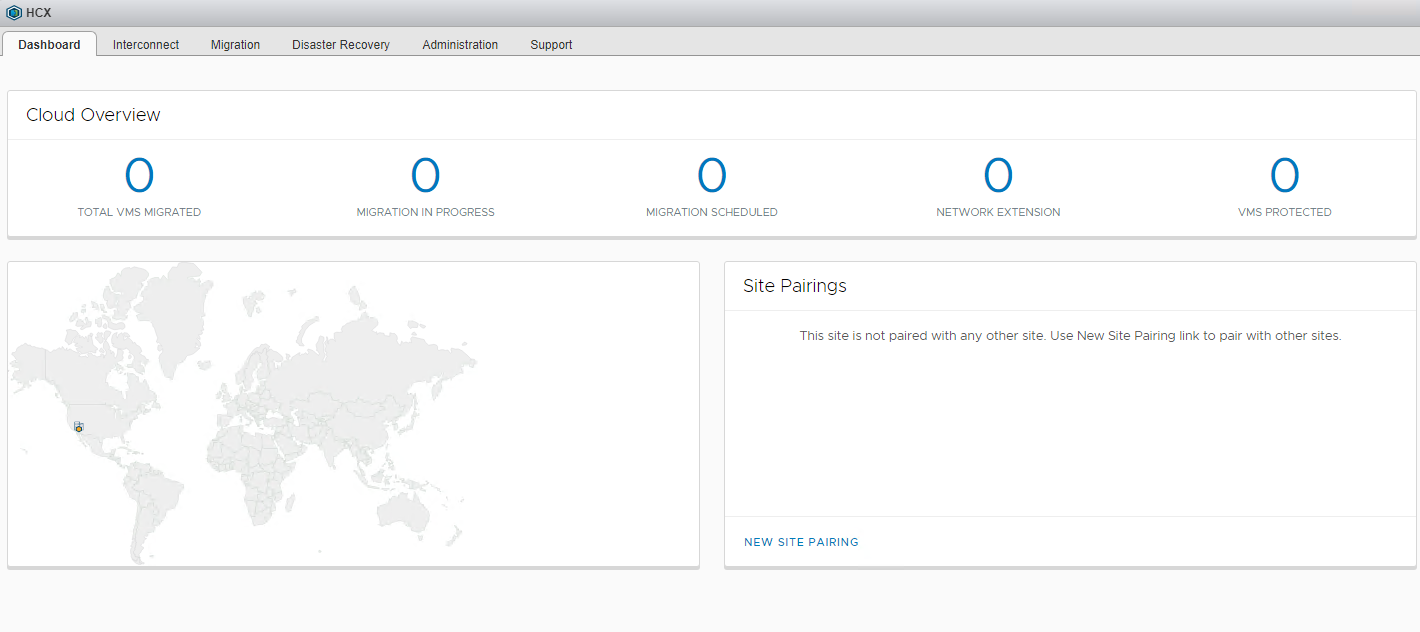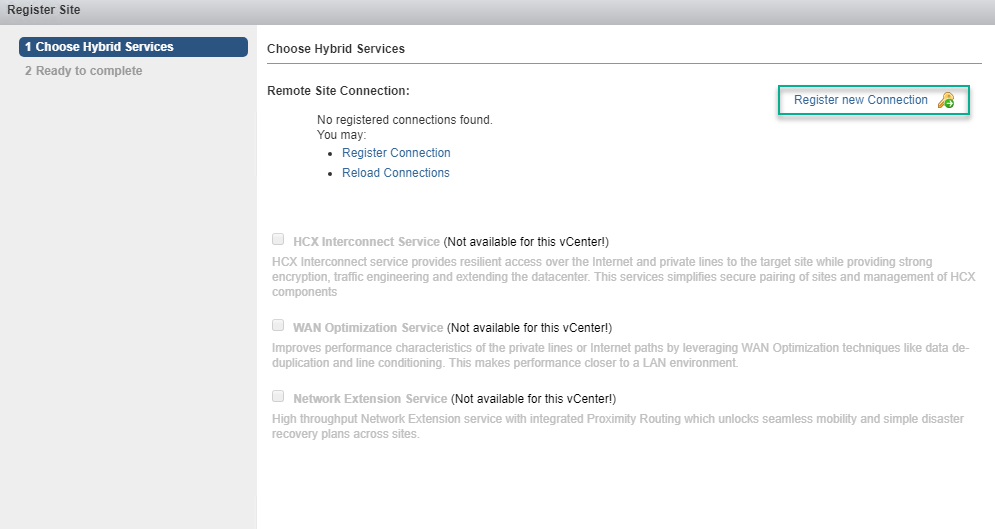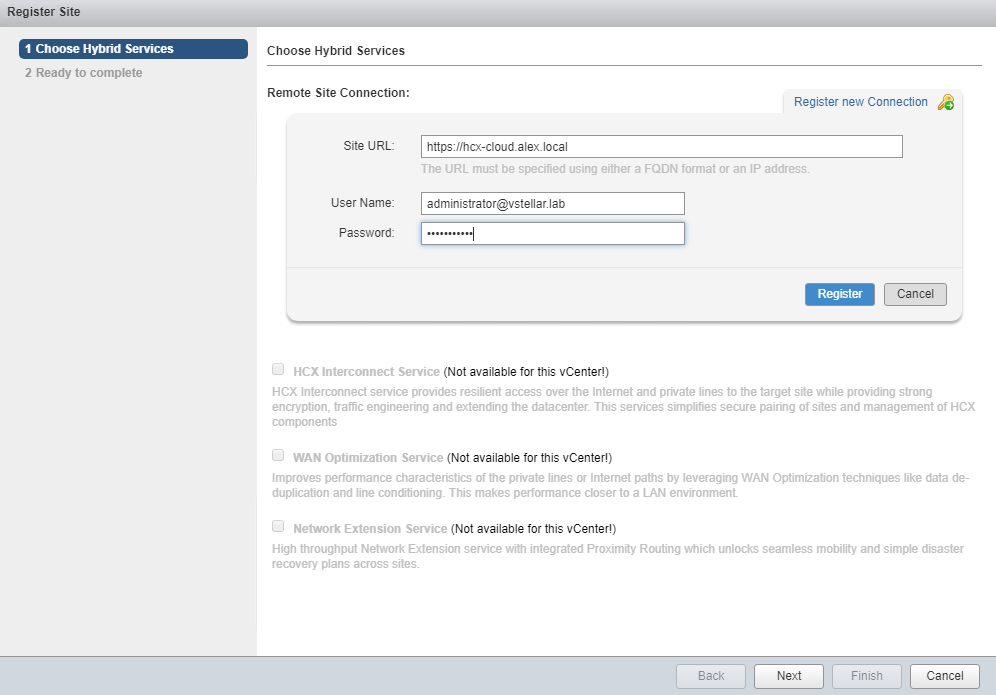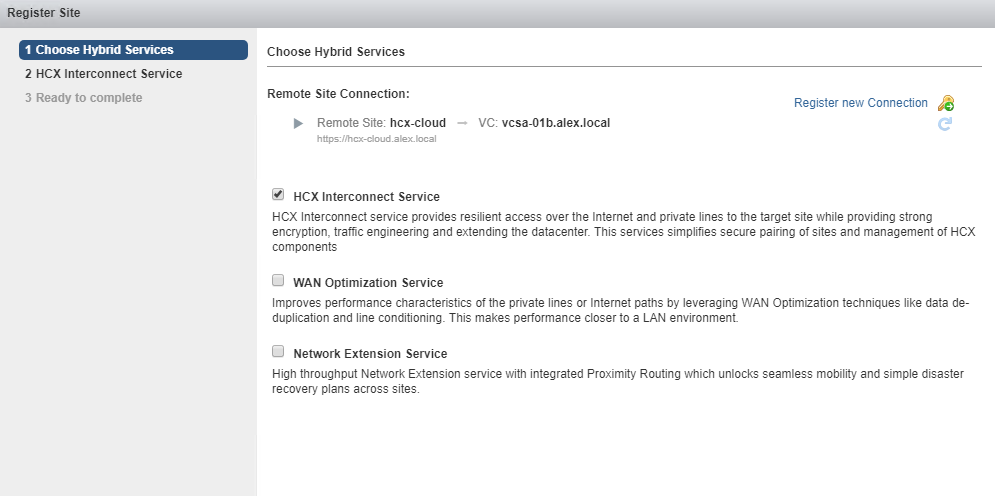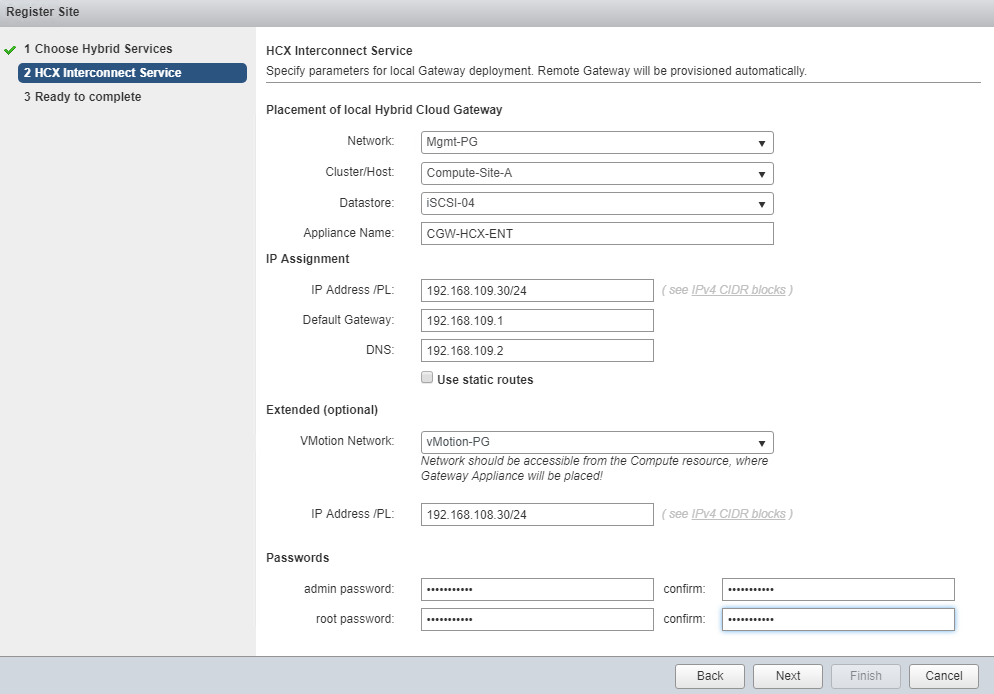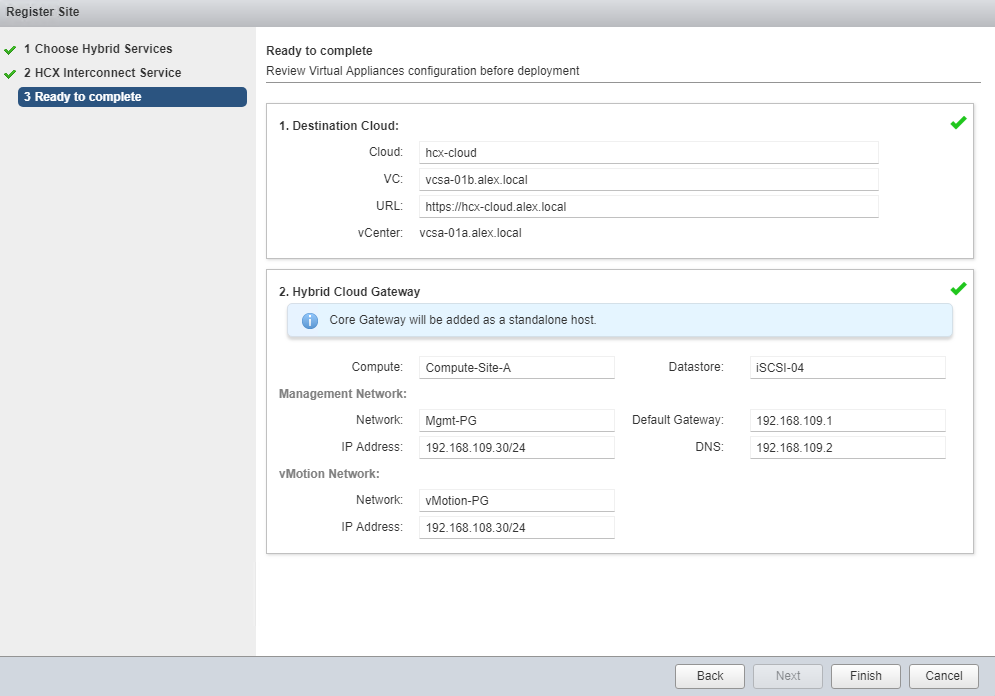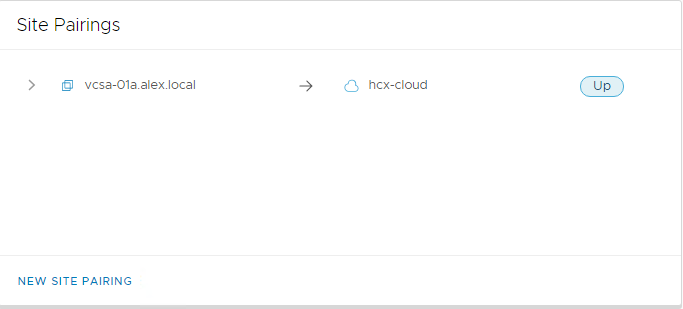In this post, I will demonstrate how to pair the HCX Enterprise appliance with the HCX Cloud appliance.
If you are not following along with this series, then I recommend reading earlier posts of this series from the links below:
2: HCX Enterprise Deployment & Configuration
3: HCX Cloud Deployment & Configuration
The site pairing task is straightforward and should be completed without any issues if all your configurations are correct. However, in my lab, I encountered an error, “untrusted SSL connection,” when attempting to perform site pairing.
If you are testing HCX in your lab environment, then to fix this issue, please read this article
To pair HCX-Enterprise with HCX-Cloud, login to your on-premise vCenter UI, click on the HCX plugin, and go to the Site Pairings tab.
Click on Register new connection.
Specify the public url of your HCX cloud appliance (we configured this while deploying the HCX cloud)
Specify the vCenter administrator user name. This is a user that you have specified in the vSphere Role Mapping task.
After the cloud site is paired, select the services that you want to install.
I choose to deploy the Cloud Gateway component. You need to fill in the IP address and placement options, etc., for CGW.
On the ‘Ready to Complete’ page, review your settings and click ‘Finish’.
In a couple of minutes, you will see that site pairing has been completed and the status is up.
And that’s it for this post. I hope you enjoyed reading this post. Feel free to share this on social media if it’s worth sharing.