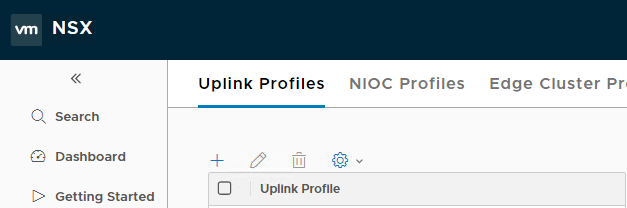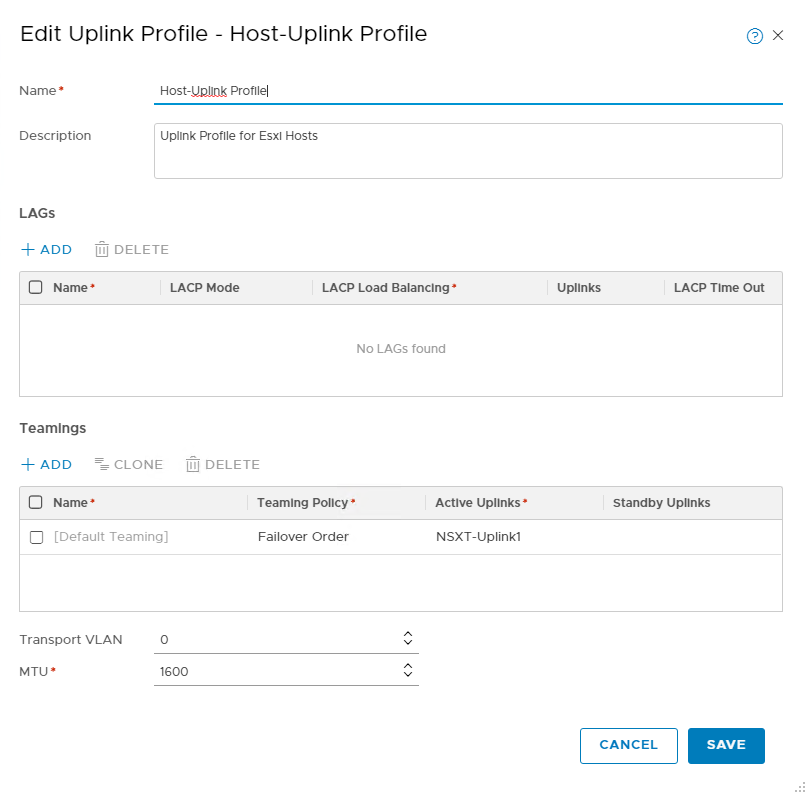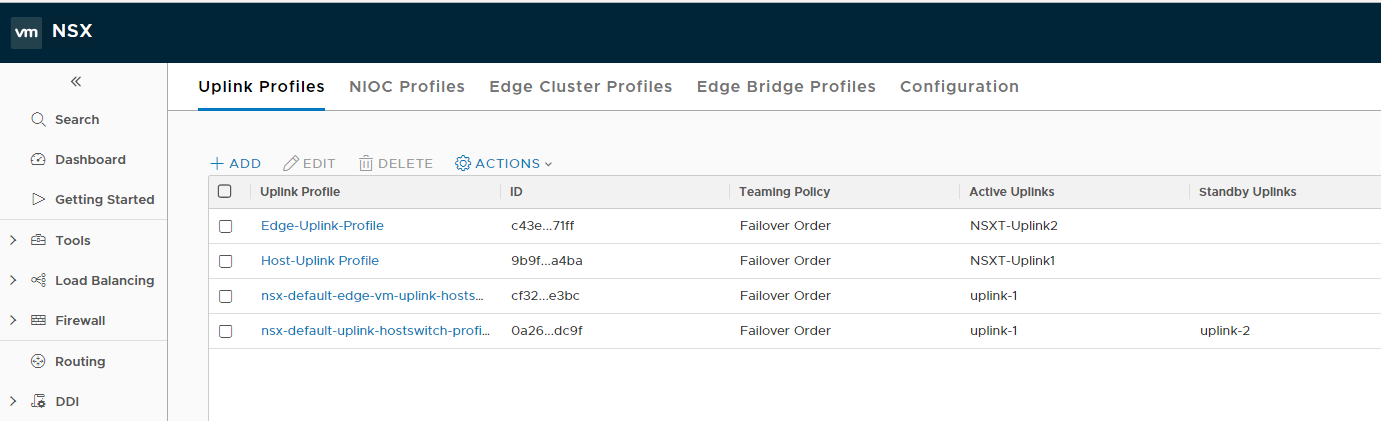In the last post of this series, we prepared the ESXi host for NSX-T and ensured that the host’s connection to the NSX manager was up and all necessary VIBs had been pushed on the hosts.
In this post, we will learn about the uplink profile.
If you are not following along with this series, then I recommend reading earlier posts of this series from the links below:
4: NSX Controllers Automated Deployment
5: NSX Controllers Manual Deployment
6: Prepare ESXi host to form NSX-T Fabric
What is an uplink profile in NSX-T?
From VMware documentation:
An uplink profile defines policies for the links from hypervisor hosts to NSX-T logical switches or from NSX Edge nodes to top-of-rack switches.
Uplink profile is similar to specifying the teaming policy when you enable VXLAN on an ESXi host in NSX-v. The settings that you can define in an uplink profile are teaming policies, active/standby links, the transport VLAN ID, and the MTU setting.
Uplink profiles allow you to consistently configure identical capabilities for network adapters across multiple hosts or nodes. To know more about uplink profiles, please read NSX-T Documentation
To create an uplink profile, login to NSX manager UI and navigate to Home > Fabric > Profiles > Uplink Profiles and click on the + button
Provide a name for the profile and an optional description.
Teaming Policy: The teaming policy dictates how the host switches use their uplinks to achieve load balancing and redundancy. Two types of teaming policy can be specified in an uplink profile.
- 1: Failover Order: In this teaming policy, an active uplink is specified in conjunction with an optional standby uplink. In the case of an active uplink failure, the next available standby uplink becomes active. This teaming policy can be used for both ESXi and KVM hypervisors.
- 2: Load Balanced Source: In this teaming policy, more than one active uplink is specified, and host switches can use all active uplinks. This policy is supported only for ESXi hosts.
Specify the transport VLAN (if any) and MTU settings. The default value is 1600.
Click on the Add button to finish the uplink profile creation wizard.
Note: The Active/Standby uplinks entry is simply an identifier here. You can specify any name as an identifier. The actual mapping of the uplink is done during transport node creation, where you select which of the free pNICs of the host will be mapped to the uplink.
I created two uplink profiles in my lab, one for the ESXi host and the other for the edge VMs that will be deployed later.
And that’s it for this post. In the next post of this series, we will configure transport zones.
I hope you enjoyed reading this post. Feel free to share this on social media if it’s worth sharing.